Please note: Mod Security doesn’t like some links or images I used and have to rename. Visit Xerox Support for your model and firmware…and remember AT YOUR Own Risk…

In the process of troubleshooting why a user’s Xerox B400 printer was set to paper size 8.5″ x 13″, I also checked the firmware version which needed updating.
The paper size issue was likely because the user can accidentally change the paper feed lever, which one can push up to the back and sides of the paper in the tray. This tells the printer its size, and after one returns the tray into the printer, the display will prompt to confirm. Well, the user must have confirmed it was this size. Thus the call for why it refused to print unless correct paper was selected (user knows its supposed to be US LETTER so…).
Meanwhile I was remote into the printer admin console, to check tray setting, along with firmware update. After 60 mins waiting from start of the update, I physically went to the printer and found it had a blue screen with ERR: Booter Failed! So I restarted the printer (power off, unplug, wait, replug, power on, Power start). Same error after 10-15mins of just no status.
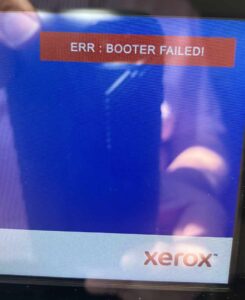
This was frustrating in design: After a call to Xerox support, some questions on why this seems common, and links received to attempt (remove toner, replace? Really??) and estimated rates for having an onsite tech show…since no extended warranty and a product that is discontinued…I followed the best advice the support person gave: visit the forums.
On a search for B400, ERR: BOOTER FAILED, I didn’t find the specific message I needed. But I did come across a suggestion that till this day, aggravates: the menu screen has hardware menu to initialize the boot mode, storage init mode, etc.
To get to this menu, called the AltBoot, you need to power off the printer, then turn on while also pressing the Home and Power buttons on the display. Then you should get a SPECIAL BOOT … display and if you hold the Home button in AND press finger on the AL BO of the SpeciAL BOot line, it will take you to a menu with numerical pad. Makes no sense. UNLESS you take the advice from the support forum:
NOTE: I did an initialize boot first. This is important. It does not indicate when done, and can take 30 mins.

Updating Firmware on VersaLink B and C Series Printers using AltBoot
Download the latest firmware for your printer model from Xerox Support.
Locate an empty FAT32 formatted USB thumb drive.
Prepare the USB Drive
Create a folder named DWLD in the root of the USB drive.
Extract the firmware files from the *.zip file you downloaded from Xerox Support.
Copy the *.bin file into the DWLD folder on your USB drive.
Safely Remove the USB drive.
Boot the Printer using the AltBoot Procedure to Update Firmware
If the printer is powered on, press and hold the power button until the printer shuts down completely.
Insert the USB drive into the USB slot on the front of the printer.
Press and Hold the Home button and Power simultaneously and continue holding until the printer displays Special Boot Menu.
Tap and hold Special Boot Menu on the screen and press the Home button simultaneously until a dial screen appears.
On the dial screen, enter 6789# and the printer will display Special Boot Menu 1/3.
Tap Download Mode and then tap Yes on the confirmation screen to reboot the printer.
The printer will reboot and install the firmware file from the USB drive. This process may take several minutes and the printer may reboot several times. You MUST allow this process to finish completely without interrupting it.
The printer will print a Software Upgrade report when the firmware update is complete.
You may remove the USB drive and use your printer.
This worked! It came back to the Xerox logo screen. I was able to connect my laptop via USB cable, and then use the Versalink Firmware Install Utility and updated firmware on the (US English) support page.
There is confusion as Xerox’s support page as a tiny URL link in red,that one should immediately follow and update to.
Using the laptop, I launched the Versalink Firmware Utility, then find the recently downloaded BIN file, in this case firmware version 37.71.21 BUT there is a newer one in the Service Pack to 37.81.11 which I usually will do last.
Xerox support is hit and miss. Their labor cost for ONSITE in the US is $299 for the first 30 mins for this model, and then $69 per 15minutes thereafter! You realize that you can get a new printer for that labor of an hour or more.
Finally, I did order a new printer because this is the second Xerox Versalink that has bricked on me. First one was right out of the box with a C400 color! And I never deployed it, just prepped and was updating. I HIGHLY recommend that you use the VFI Versalink Firmware Install Utility and via USB cable and windows laptop, install updates this way. Not simple, not easy and painful if you have many printers deployed. Does Xerox have a remote printer management console/web app to maintain fleet of networked printers? that would really be ideal…