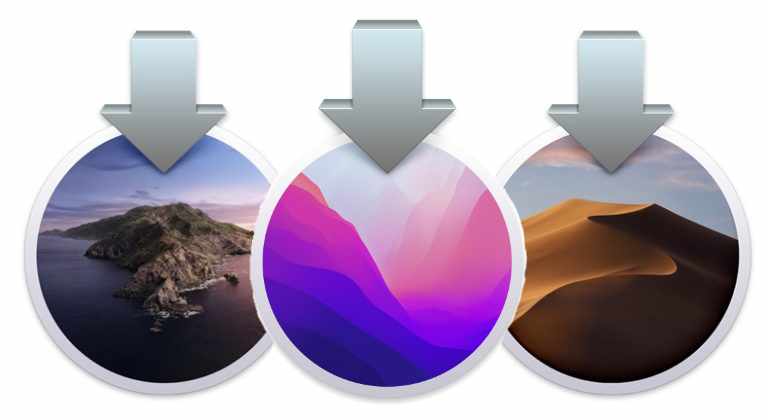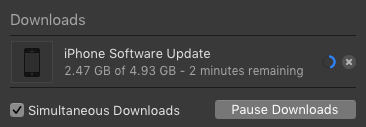How to Get MacOS Installers
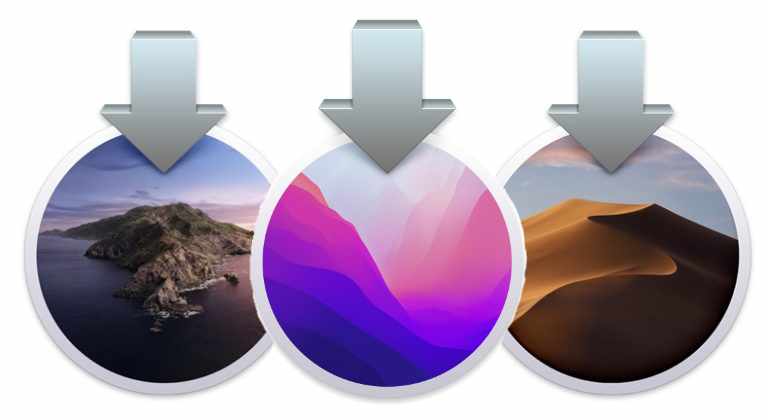
This article will discuss where to download and access installers for macOS Monetery, macOS Big Sur, macOS Catalina, MacOS Mojave, MacOS High Sierra, macOS Sierra, Mac OS X El Capitan, OS X Yosemite, OS X Mavericks, Mac OS X Mountain Lion, Mac OS X Lion, Mac OS X Snow Leopard, Mac OS X Leopard, Mac OS X Tiger, and others too.
Where to Get Mac OS Installers From
The following links, using Safari Browser, point to locations from Apple website where you can download various MacOS system software installers.
New versions of MacOS installers are typically available through the Mac App Store, accessed through a computer that is compatible with the latest Mac system software release. NOTE: You MUST use Safari as other browsers like Firefox, will give an error with the AppStore.
Older versions of Mac OS X installers can often be downloaded as well, but from different sources.
For earlier versions of Mac OS X, including Mac OS X Mavericks 10.9, Mac OS X Mountain Lion 10.8, Mac OS X Lion 10.7, Mac OS X Snow Leopard 10.6, Mac OS X Leopard 10.5, Mac OS X Tiger 10.4, and before, the process to obtain those installers differs a bit.
Downloading MacOS Installers via Terminal
Mac users can download the latest macOS installer available from the Terminal by using the following command string:
softwareupdate --fetch-full-installer
You can also download specific installer versions by using the following syntax, replacing the asterisks with version number:
softwareupdate --fetch-full-installer --full-installer-version **.**.*
For example, to get macOS 11.3.1 the syntax would be as follows:
softwareupdate --fetch-full-installer --full-installer-version 11.3.1
Downloading Mac OS X Installers from App Store “Purchases”
If you had at one point in time purchased or downloaded a version of MacOS or Mac OS X from the Mac App Store, then you should be able to re-download it from the Mac App Store by going go the “Purchases” section. This can typically be used to access downloads for installers for MacOS Mojave, High Sierra, Sierra, Mavericks, and Mountain Lion, though there are some caveats and exceptions.
- You must use Safari Browser
- Open the App Store
- Go to the “Purchases” section (newer App Store versions must go to Account > Purchases)
- Scroll down the list of Purchased items to locate the Mac OS X Installer version you wish to re-download, then click on the download button
This works particularly well if the Mac you’re downloading the software onto is running an older version of Mac OS X.
This approach for re-downloading older OS X installers from App Store Purchases section works for obtaining many older versions of Mac OS X, particularly if the machine doing the downloading is running an older Mac release too. For example, re-downloading Mavericks from Yosemite, whereas if you’re running the App Store from newer versions of MacOS you’d need to follow the links further above to download the installers directly, or via the App Store links.
Downloading Mac OS X Snow Leopard
If you’re a registered Apple developer then you may be able to download Mac OS X Snow Leopard and Mac OS X Leopard directly from Apple ADC using the following links:
Downloading / Buying Mac OS X Mountain Lion, Lion, Mac OS X Snow Leopard
Apple also sells some older Mac OS X versions for convenience:
For buying even older versions of Mac OS X, you may have some luck searching on Amazon or Ebay and buying old physical copies of the installer disks. Keep in mind those earlier Mac OS X software updates used to cost a significant amount of money to update to and so even if they’re hold they can still carry a premium.
Another option is to peruse the Apple Vintage Software collection at Archive.org which may have image files of older system restore disks and other older system software, just beware that archive.org is not an official distributor of Apple software so appropriate precautions should be taken and only download from there at your own risk.
Finally, if you’re looking to download much older classic Mac OS software, check out this article which discusses finding original classic Mac OS System releases that go back far before the transition to Mac OS X and Unix underpinnings.
(Credit OSXDaily for info/links)